Software >> OS >> Mobile >> Android >> Development >> How to build a simple hello world app
Assumptions
- The Android Development Toolkit (ADT) bundle has been installed
- The target Android API (e.g. API 18 - Android Jelly Bean) have been downloaded and installed via the Android SDK Manager plugin in the Eclipse IDE.
- The Android Virtual Device for the target Android API version have been setup.

Step 1 - Pull down File menu, select New.

Step 2 - Select Projects.

Step 3 - Expand "Android" and select "Android Application Project".

Step 4 - Enter "Application Name", Project Name and Package Name will be auto-populated.

Step 5 - Click Next.

Step 6 - Click Next.

Step 7 - Click Next.

Step 8 - Select "Empty Activity", click Next.

Step 9 - Click Finish.

Step 10 - In the project explorer and navigate to src -> com.example.app01. Double click on MainActivity.java. Note the content view is set to Resource layout named main.

Step 11 - Navigate to res -> layout -> main.xml. Note textview defined having text value taken from the string named hello_world in the strings file

Step 12 - Navigate to the strings file (strings.xml) and observe the value of the string to be displayed.

Step 13 - To launch the app in the Android Virtual Device, select the project (app01) -> Run As -> Android Application.
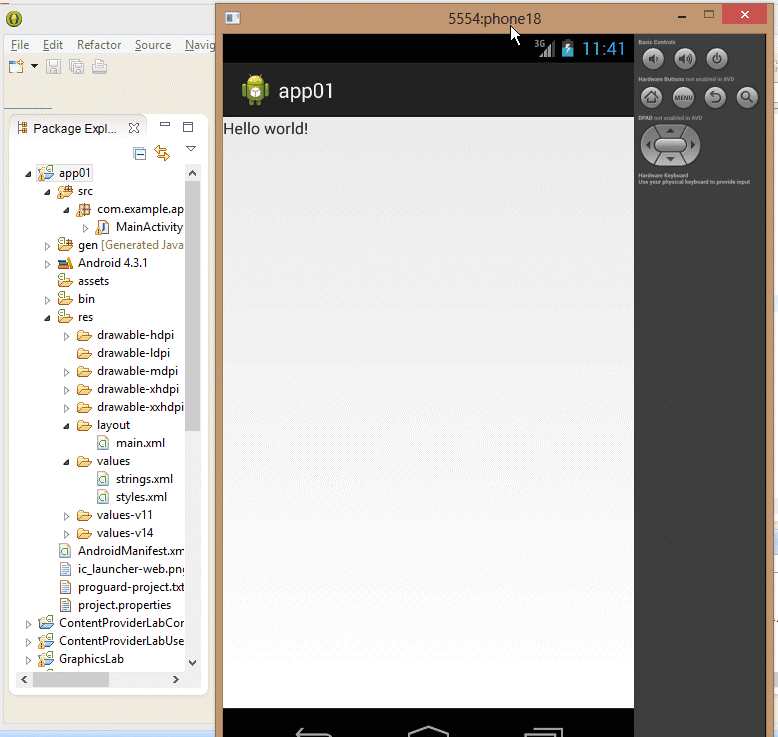
Step 14 - Observe the Hello World string displayed in the app.