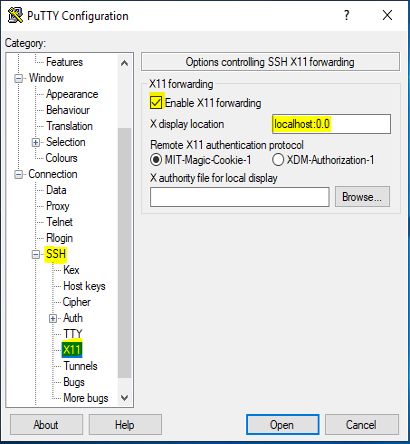Software >> Services >> SSH >> How to enable X forwarding on your SSH session
## SSH Client side
1. Putty
2. Xming
## SSH Server side
1. Linux e.g. Amazon Linux, RHEL, Centos
2. OpenSSH
3. Xauth
## if Xauth is not installed, install first
yum install xorg-x11-xauth
## install x windows applications for testing
yum install xclock xterm
## SSH Server side configuration
ensure X11Forwarding is set to yes
[root@ip-172-26-13-200 ~]# grep ^X11 /etc/ssh/sshd_config
X11Forwarding yes
## Note that the X11 display offset for OpenSSH is by default 10,
## it is not necessary to set X11DisplayOffset if you want to use 10
## The reason for this offset is
## X11DisplayOffset
## Specifies the first display number available for sshd(8)'s X11
## forwarding. This prevents sshd from interfering with real X11
## servers. The default is 10.
This is the display at the SSHD server, the setting may be different at the SSH client (X11 server)
## SSH Client side configuration, check your Xming server's settings by running XLaunch (Start -> Xlaunch)
Take note of the display number for the X-windows server (Xming) running at the SSH Client side
Use the same display number for the X-forwarding setting in your SSH Client e.g. putty